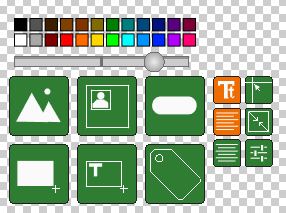This is an old revision of the document!
Textboxes and Choice Buttons use the same style editor, though styles are kept separate.
The general strategy for using the Style Editor is to select a content type, then choose appearance options or size options for that type.
Background Image
 If you've already created a fancy-looking graphic for your textbox, you can use that image for the background of the box. You can set Opacity for the image after you add it.
If you've already created a fancy-looking graphic for your textbox, you can use that image for the background of the box. You can set Opacity for the image after you add it.
Background Shape
 You can add a background shape, or toggle it off by clicking the button a second time. The background shape can be combined with a background image, used by itself, or turned off entirely. You can set the color, opacity of the shape, and change between rectangle and rounded rectangle from the settings button. The dimensions of the shame can be set using the Draw tool or the Resize tool.
You can add a background shape, or toggle it off by clicking the button a second time. The background shape can be combined with a background image, used by itself, or turned off entirely. You can set the color, opacity of the shape, and change between rectangle and rounded rectangle from the settings button. The dimensions of the shame can be set using the Draw tool or the Resize tool.
Avatar Area
![]() Sometimes, you'll want to show a character picture, or similar graphic, alongside your text. The avatar area is a simply rectangular region; you'll choose what picture goes into the box as you're designing your game. You can set the opacity of the avatar, and use the Draw and Resize tools to define the area.
Sometimes, you'll want to show a character picture, or similar graphic, alongside your text. The avatar area is a simply rectangular region; you'll choose what picture goes into the box as you're designing your game. You can set the opacity of the avatar, and use the Draw and Resize tools to define the area.