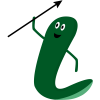This is an old revision of the document!
This document describes the several major steps involved with using the engine.
Importing the engine (or Updates) into your game
There's a few different ways you might have ended up with the engine, and different ways to import it.
- I purchased through the GameMaker Marketplace
- Head up to your Marketplace Menu and view your Library. There should be an option to update/add to your game!
- I have a YYMP Package file from itch.io, Patreon, etc
- If updating, remove existing engine first. (see link)
- Click and drag the YYMP package file onto your game.
- When prompted, confirm that you want to import the package instead of adding as an included file.
- Select All and import
Invoking the visual editor
When you'd like to use the visual editor, you can simply add an instance of obj_editDialog into your game. You could drop the object right into the room editor. You can also create the object using the instance_create_layer or instance_create_depth functions, if you would like the dialog engine to appear when a specific condition or event is triggered in your game.
| Tip! |
|---|
| You can also work on dialog outside of your game. Create a new GameMaker game with a room that is the same size as your intended game window, and add the edit object to that room. You can work on dialog that way, and move the results to your real project later on. |
Setting up styles and characters
Once you've launched the engine in a game for the first time, you'll be met with a bunch of grayed-out buttons. Let's fix that! You'll use the editors to set up the appearance of textboxes, characters, and choice buttons.
After styles and characters are set up, you'll be able to design and develop your dialog game!
Add dialog, characters, and choices
Testing and publishing
- Test