Characters consist of one or more layers of images, positioned relative to each other. Each character can have any number of Expressions; an expression is simply an arrangement of layers toggled on and off. You can use Expressions to cause a base character image to change facial expressions or clothing–or even to change poses. Sometimes, it's wiser to make a separate “character” if you have a situation where one of your characters must have very drastically different positions.
Set Expression
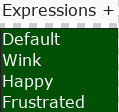 There's always a default expression, but be sure to add new expressions as you need, and click on the expression you'd like to edit. There's not a way to remove expressions, though you could do so easily in a JSON editor in the characters.txt file. I haven't included a method for deleting expressions because it can pretty badly mess up drawing if you've got a reference to an expression that doesn't exist. If you do decide to remove one manually, be sure to search your scene files for any references to the removed expression.
There's always a default expression, but be sure to add new expressions as you need, and click on the expression you'd like to edit. There's not a way to remove expressions, though you could do so easily in a JSON editor in the characters.txt file. I haven't included a method for deleting expressions because it can pretty badly mess up drawing if you've got a reference to an expression that doesn't exist. If you do decide to remove one manually, be sure to search your scene files for any references to the removed expression.
Work with Layers
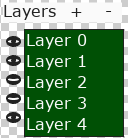 Toggle layer visibility on or off using the icon to the left of each layer. The currently-selected expression will update. You can add and remove layers as you need, and each layer's image can be defined by first selecting the layer, then selecting a graphic from the image menu in the lower right of the screen.
Toggle layer visibility on or off using the icon to the left of each layer. The currently-selected expression will update. You can add and remove layers as you need, and each layer's image can be defined by first selecting the layer, then selecting a graphic from the image menu in the lower right of the screen.
It's possible to re-position layers in 3 different ways:
- Hold the Ctrl key on your keyboard, then left-click and drag the image on a layer to the desired position
- Hold the Ctrl key on your keyboard, then tap the arrow keys to move layers by small increments
- Select and change the x and y position coordinates in the small input box beside the active layer, being sure to place a comma between the numbers.